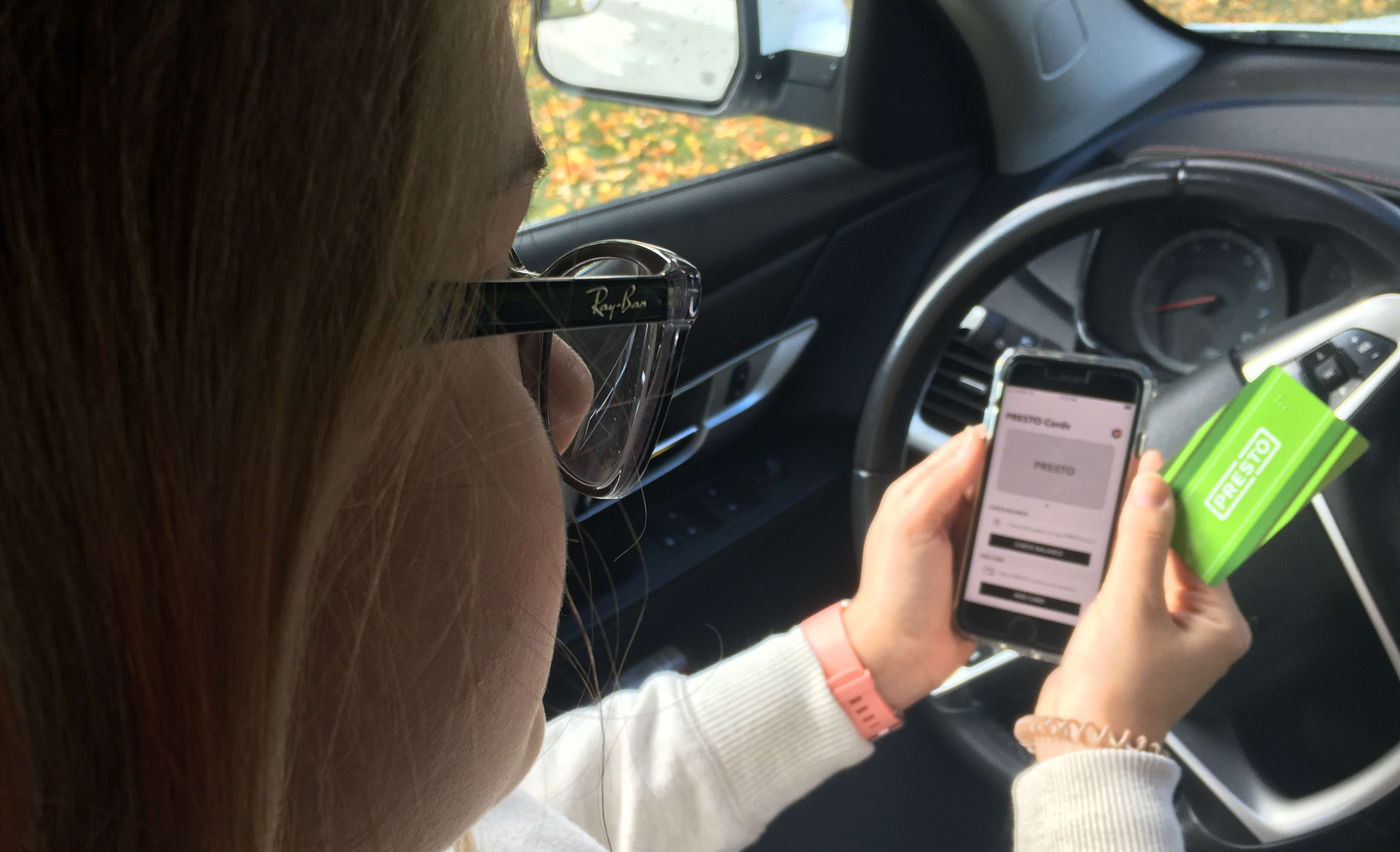New to NFC with the PRESTO app? Here are some pro tips
Check out this rundown of tips and tactics to get the most out of your handy transit payment system.
Sep 29, 2020
Your smart TV is likely smarter than you know.
And every day, you’re learning something new about that cell phone that you keep closer to your side than your own child.
The same is true for PRESTO – so we thought we’d offer up some pro tips for users.
If you didn’t already know – click here for a previous story – you can instantly load funds and passes as well as check your balance using the PRESTO app with NFC (near-field communications) functionality.
With the PRESTO app, NFC allows users to make safe and secure transactions directly from their mobile phone to their PRESTO card by simply holding their card to the back of their phone.
A PRESTO customer loads a card into the app. (Metrolinx photo)
It’s a convenient way to ensure that you’re always topped up. No more waiting for funds to arrive. You know your balance. It’s instantaneous.
But before you start loading-away, let’s go over some of those handy pro-tips.
Pro-Tip #1 – Place your PRESTO card in the right position.
For iOS users, you will need to place your PRESTO card near the upper back of your iPhone.
Where iOs users need to tap their card . (Metrolinx image)
For Android users, your placement is a bit different. Android users will need to place their cards either near the top, middle or bottom (back) of your phone in order to load funds or passes directly to your card.
Where Android users need to tap. (Metrolinx image)
Pro-Tip #2 – Hold it there! – Patience my good friend.
PRESTO users are accustomed to quickly tapping on or off, but with NFC loads, users will need to hold their cards in place until the load is complete to not interrupt the transaction.
Let your mobile phone and PRESTO card do their ‘thang’!
Wait until you get a confirmation screen indicating that your NFC load is complete. (Metrolinx image)
Let’s say you’re loading funds on your PRESTO card – and you receive a snapchat notification – don’t look at it. Just snap your friend later.
Or maybe it’s your Aunt Betty calling you to ask what you want to eat for Thanksgiving dinner – don’t answer her. Her roast beef won’t run away.
Wait until you get a confirmation screen indicating that your NFC load is complete.
What happens if you don’t see a confirmation message?
Don’t panic, it happens.
In this case you can always use NFC to instantly verify that the load went through by selecting the ‘Check Balance’ feature – see Pro-Tip #3.
Keep in mind that it will take a bit of time for the card image on the home screen as well as the website and the rest of the system to update.
Pro-Tip #3 – NFC does more than just load PRESTO funds and passes instantly
With NFC functionality, you can also now easily check your real-time transaction history, card balance and last time you’ve tapped on or off by using the ‘Check Balance’ feature and holding your card to back of phone. Simply swipe left until you see the ‘Check Balance’ button and follow the on screen prompts.
Does so much – A look at the ‘check balance’ screen. (Metrolinx image)
If you follow these pro-tips, you’ll be good to go.
But in the off chance that you do experience an issue with an NFC transaction on your card, you may be temporarily unable to tap on. If so, just follow the in app load prompt to complete your load or follow the ‘unlock card now’ prompt and instructions. The instructions in the app will allow you to quickly and easily use your card for travel again.
An ‘unlock card now’ notification. (Metrolinx image)
Check out PRESTO’s website for more information or use the Live Chat feature on prestocard.ca. If you’d prefer, you could also call the PRESTO Contact Centre at 1-877-378-6123.
And now that we have you, did you see this recent story about the change to PRESTO’s minimum load?
Or these other PRESTO stories?
Now go take on the day, like a PRESTO pro.
by Brandon Bernard Metrolinx Communications Planning Senior Advisor